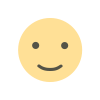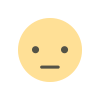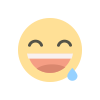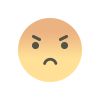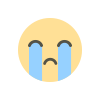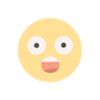Installation PHP 8 on Windows 10
Install PHP 8 to your Windows 10 with Apache Web Server Manual on How Do I Category
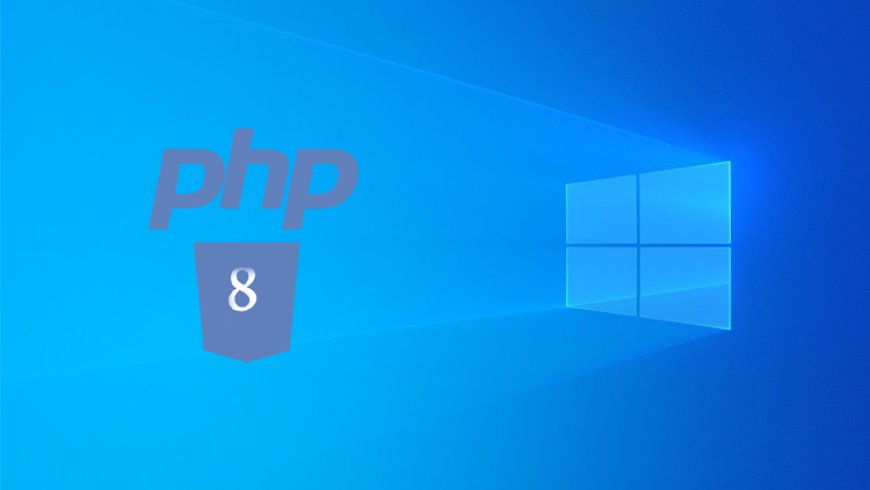
- Download PHP 8 on Official PHP Webpage.
Before, go to downloads page on PHP Official Webpage (https://windows.php.net/download/) or you can prefer direct download from here: https://windows.php.net/downloads/releases/php-8.1.19-nts-Win32-vs16-x64.zip - Create a PHP Directory. (We created it to in D:\SERVER)
- Open php-8.1.19-nts-win32-vs16-x64.zip file and extract all files to your empty PHP Directory.
a) Configure Windows Environment Variables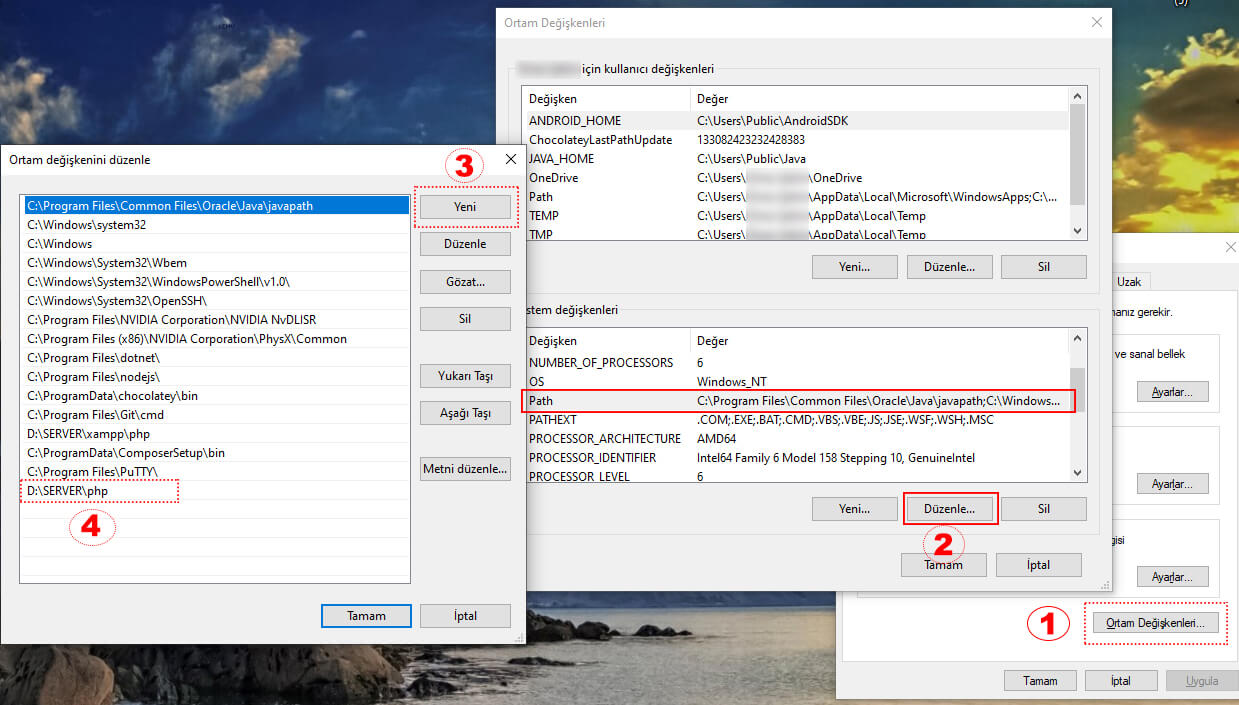
1 - Open the Search Menu and type "System Environments" and press Enter.
2 - Click Environment Variables at the bottom of the window.
3 - Go to System Variables at the bottom and click on the Path value and click the Edit button.
4 - Click to New button and add your PHP path (D:\SERVER\PHP)
5 - Click to OK, Save and Exit.
b) Activate Required Extensions in PHP.INI
;extension=curl
;extension=gd
;extension=mbstring
;extension=pdo_mysqlFind these lines and remove comment symbols (;) from lines.
c) Show PHP to Apache Web Server
Go to your Apache Web Server Path. Our path is D:\SERVER\Apache.
Find and open httpd.conf file in Apache\conf folders.
Press CTRL + F and Search LoadModule value.
Copy and paste this to below LoadModule lines.
PHPIniDir "D:/SERVER/PHP"
LoadModule php_module "D:/SERVER/PHP/php8apache2_4.dll"
AddType application/x-httpd-php .phpAnd then:
Find the DirectoryIndex index.html and change it to DirectoryIndex index.php index.html
Save and exit php.ini file.
d) Go to your Apache Web Server folder and find Bin folder. Open it and double click to ApacheMonitor.exe
If you see your PHP Version at the bottom of the window, you have successfully installed it.
What's Your Reaction?